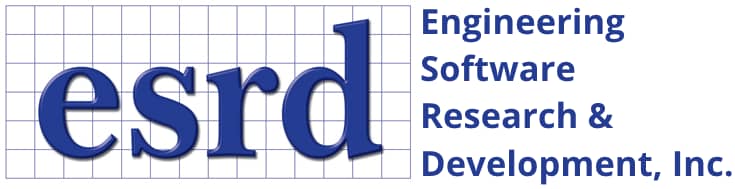Tip: Start typing in the input box for immediate search results.Can't find what you're looking for? Submit a support request here.
How Do I Set Up Rules in Windows Firewall for the FlexNet License Manager?
Introduction
The following outlines the steps need to allow the ESRD Network License Server (FlexNet Publisher) to communicate through the Microsoft Windows Firewall. The FlexNet Publisher License Server Manager uses open incoming ports in the firewall to allow clients to access the licenses served by the network license manager.
Overview
By default, the ESRD Network License Server uses the first available TCP port in the 27000 to 27009 range for the FlexNet Publisher License Server Manager (the master daemon), and reserves another available open TCP port for esrd2 (ESRD vendor daemon). Thus after downloading and installing the ESRD Network License Manager – FlexNet Publisher Network License Manager, network communication through these ports must be open to have a functional network license manager.
Solution
The following steps may be used to ensure network communication is successful:
- Open the Windows Firewall (Control Panel\System and Security\Windows Firewall) – Advanced settings
- Select – Inbound Rules – New Rule (master daemon)
- Rule Type: Program – Next
- Program: This program path:
- %ProgramFiles%\FlexNet Publisher 64-bit License Server Manager\lmadmin.exe
- Next
- Action: Select Allow the connection – Next
- Profile: Select Domain, Private, Public (as appropriate for your environment) – Next
- Name: FlexNet Publisher License Server Manager (example) – Finish
- Select – Inbound Rules – New Rule (vendor daemon)
- Rule Type: Program – Next
- This program path:
- %ProgramFiles%\FlexNet Publisher 64-bit License Server Manager\esrd2.exe
- Next
- Select Allow the connection > Next
- Select Domain, Private, Public (as appropriate for your environment) -Next
- Name – ESRD2 Vendor Daemon (example) – Finish
- Select – Outbound Rules – New Rule (master daemon)
- Rule Type: Program – Next
- Program: This program path:
- %ProgramFiles%\FlexNet Publisher 64-bit License Server Manager\lmadmin.exe
- Next
- Action: Select Allow the connection – Next
- Profile: Select Domain, Private, Public (as appropriate for your environment) – Next
- Name: FlexNet Publisher License Server Manager (example) – Finish
- Select – Outbound Rules – New Rule (vendor daemon)
- Rule Type: Program – Next
- This program path:
- %ProgramFiles%\FlexNet Publisher 64-bit License Server Manager\esrd2.exe
- Next
- Select Allow the connection > Next
- Select Domain, Private, Public (as appropriate for your environment) – Next
- Name – ESRD2 Vendor Daemon (example) – Finish
Now, it is recommended to reboot the license server machine and after ensuring the FlexNet license manager has been re-started, re-try the network communication.
 Serving the Numerical Simulation community since 1989
Serving the Numerical Simulation community since 1989