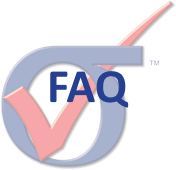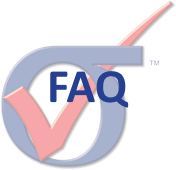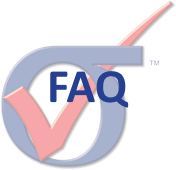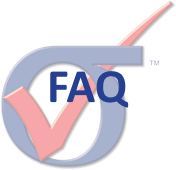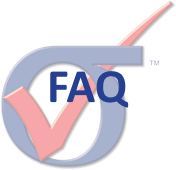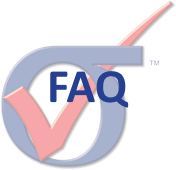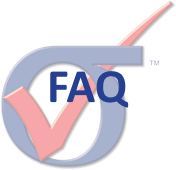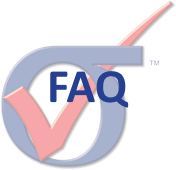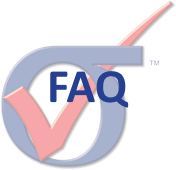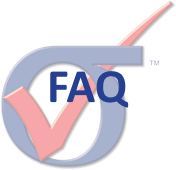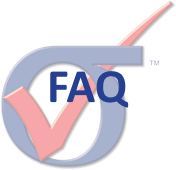There are several ways to obtain this information, described in Tip #2 on our Installation and Licensing page.
Read More
As of August 16, 2024 ESRD supports Revenera's FlexNet Publisher 2023 R3 (v11.19.5) to manage client requests for the latest ESRD software product features via a local network license server. Follow the below steps to get started with setting up a new FlexNet license server manager for concurrent (floating) license management of the latest ESRD software products.
Read More
How to set up Windows Firewall rules for the FlexNet license manager daemons.
Read More
If a FlexNet License Manager is already serving floating (concurrent) licenses for other software products, or the version of FlexNet available on the ESRD Resource Library is not the preferred version of FlexNet, support for ESRD software product licensing is confirmed through FlexNet Publisher 2023 R3 (11.19.5 64-bit). All that is required is the installation of ESRD’s vendor daemons.
Read More
The FlexNet administrator can control access and permissions of specific FlexNet licensing features based on user, node or group. This is performed by creating a FlexNet Options file (.opt) and placing this file in the root directory of your FlexNet installation.
Read More
In order to replace an ESRD software license file currently in use on a FlexNet license server (lmgrd or lmadmin), for example if expired or upgraded, the following steps are recommended:
Read More
If running StressCheck Professional or another ESRD software product for the first time (or after having removed all ESRD software product licensing references), you will be prompted with the ‘Specify StressCheck License Path’ dialogue.
Read More
When attempting to obtain a license from a license server, StressCheck® does not appear to be able to communicate with the license server even though the client machine is on the network.
Read More
Are you connecting to a computer via remote desktop? By default, ESRD products will not run on a physical or virtual machine using a node-locked license when accessed via remote desktop.
Read More
The quickest way to find the path to the StressCheck license file or license server is to open a command prompt (cmd.exe) and copy/paste the following text:
Read More