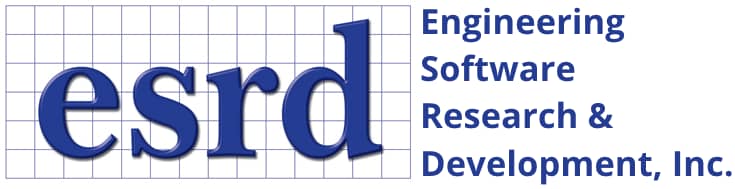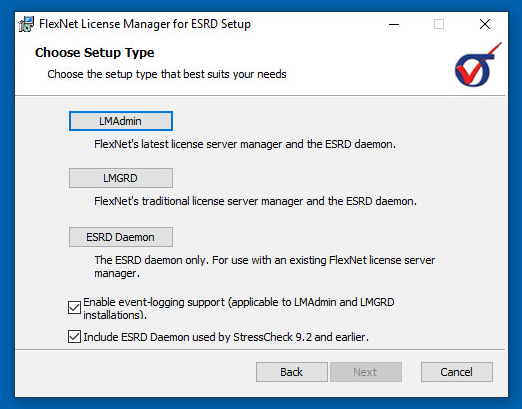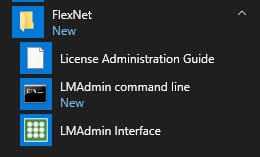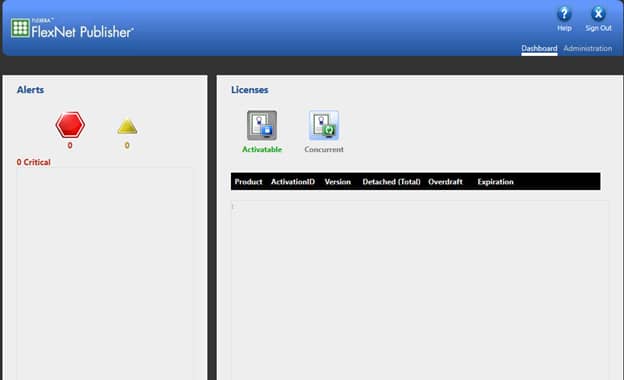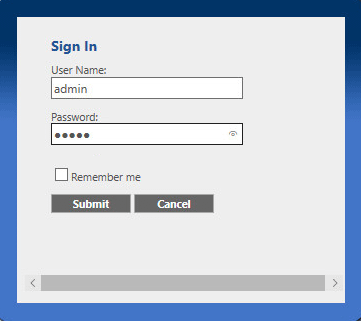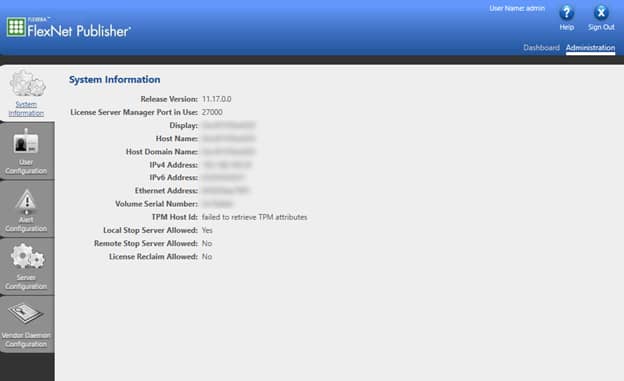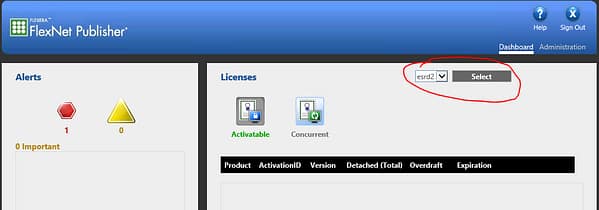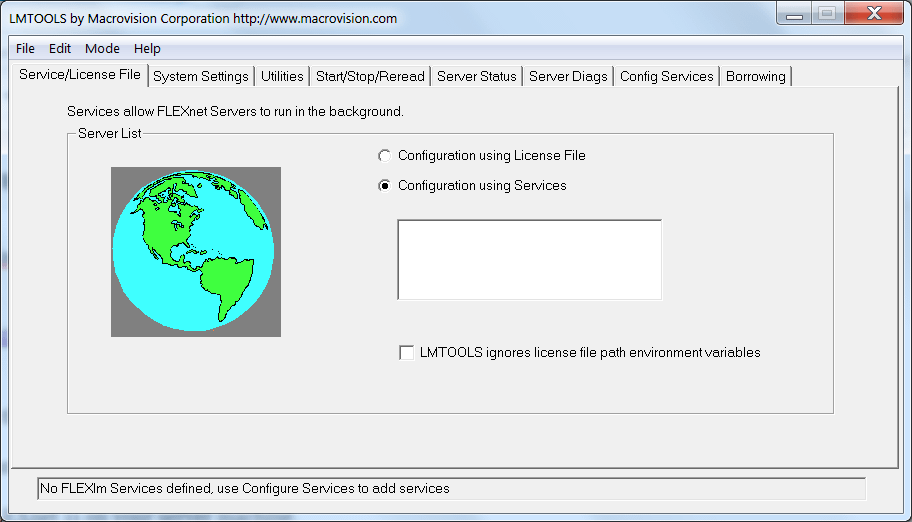Tip: Start typing in the input box for immediate search results.Can't find what you're looking for? Submit a support request here.
How Do I Install A New FlexNet License Server Dedicated To Providing ESRD Software Licensing?
As of August 16, 2024 ESRD supports Revenera’s FlexNet Publisher 2023 R3 (v11.19.5) to manage client requests for the latest ESRD software product features via a local network license server. Follow the below steps to get started with setting up a new FlexNet license server manager for concurrent (floating) license management of the latest ESRD software products.
- Is FlexNet v11.19.5 or above already installed and running on the license server? Only the ESRD Daemon installation is required. Learn more about installing the ESRD vendor daemons on an existing FlexNet license server here.
- Don’t have an ESRD product license yet? Follow Tip #2 in our Installation and Licensing page or How Do I Find My HOST ID For ESRD Software Product Licensing? to obtain the FlexNet server’s HOST ID and send to ESRD Support.
Installing ESRD’s FlexNet v11.19.5 License Manager
- Download the FlexNet 11.19.5 License Manager install kit from the ESRD Resource Library.
- Unzip the install kit, and double-click on the MSI to begin the installation. Note: you must have Administrative privileges in order to properly install FlexNet Publisher.
- A setup wizard will appear with the installation options LMAdmin, LMGRD and ESRD Daemon, as well as several checkboxes:
- The default installation directory for all installation options is: C:\Program Files\FlexNet Publisher 64-bit License Server Manager.
- This directory will also include LicenseAdministrationGuide.pdf for documentation on the LMAdmin and LMGRD options.
- This documentation can also be downloaded from the ESRD Resource Library: FlexNet v11.19.5 License Administration Guide.
After selecting the preferred installation option, follow the prompts to complete the installation. The installation options and additional checkbox options are discussed in the following.
LMAdmin Option
LMAdmin is the newest implementation of the FlexNet License Manager. Before using this option, IT administrators should uninstall any previous versions of FlexNet as the installer will NOT automatically detect any previous versions.
The LMAdmin installer will attempt to automatically create the service “LMAdmin (Flex)”, install the ESRD vendor daemon(s) and launch the web interface. Start menu shortcuts should also be available from the Windows Start menu:
- If the service is not found in Windows’ list of services, try uninstalling, then installing again. If still unsuccessful, the user may need to manually create the service from the command line as described in the License Administration Guide.
- If the service is available but the web interface does not launch and/or the user wishes to manually open the interface instead of using the LMAdmin start menu shortcut, open any browser and go to http://[servername]:8090, where [servername] is the name of the license server. Note: LMAdmin can also be launched by using http://localhost:8090.
To access the LMAdmin interface, click on “LMAdmin Interface”. To apply ESRD floating licenses, the IT administrator first should go to the Administration tab in the upper right:
- The first time the IT Administrator goes to the Administration page, they will need to enter username/password = admin/admin:
- After clicking “Submit,” they will be prompted to change the password from “admin,” to something else. Note: if the password is forgotten, it can always be reset.
Below is a snapshot of the FlexNet Publisher Administration tabs when running LMAdmin:
Next, click Vendor Daemon Configuration on the left. Make sure the ESRD product license is available to be imported. If not, contact ESRD Support and provide the server name and HOST ID.
- Click Import License and browse to/select the ESRD product license file.
- Click the Import License button. Note: if you want to re-import the license key file, select the Overwrite License File on License Server check box.
Finally, verify that the license was properly imported:
- Click the Dashboard tab in the upper right and ensure that the esrd2 vendor daemon is selected:
- Click Concurrent. All active licenses are listed in a table. Note: restarting the license server or the LMAdmin (Flex) service may solve issues with active license listings.
The LMAdmin FlexNet license server is configured and running. You should be able to access this license server and run the licensed ESRD software product(s) on any computer within your company local area network.
For more details on LMAdmin, refer to FlexNet v11.19.5 License Administration Guide.
LMGRD Option
LMGRD is the traditional license server. Before using this option, IT administrators should uninstall any previous versions of FlexNet as the installer will NOT automatically detect any previous versions.
LMGRD can be administered via the LMTools.exe application:
When you receive your ESRD floating license file from ESRD Support, copy it to the FlexNet folder and rename it “license.dat”. Make certain that the true file extension is not hidden from view by Windows Explorer.
To configure the license service and apply the ESRD floating license, start LMTools.exe from the FlexNet folder (requires administrative privileges) and perform the following steps:
- Select the Configuration using Services bubble in the Service/License File tab.
- Select the Start/Stop/Reread tab and click Stop Server.
- Select the Config Services tab. If the paths shown for “lmgrd.exe”, “License File”, and “Debug Log File” are not correct, use the corresponding “Browse” buttons to correct each path as necessary.
- Activate the switches for “Use Services” and “Start Server at Power-Up”. Click Save Service.
- Select the Start/Stop/Reread tab and select Start Server.
- Verify that the ESRD product software license FEATURES are available by selecting the Server Status tab and selecting the “Perform Status Enquiry” button.
- Exit LMTools.
The LMGRD FlexNet license server is configured and running. You should be able to access this license server and run the licensed ESRD software product(s) on any computer within your company local area network.
For more details on LMGRD, refer to FlexNet v11.19.5 License Administration Guide.
ESRD Daemon Option
ESRD Daemon is for users that already have FlexNet License Manager version 11.19.5 or later installed; it will only install ESRD’s vendor daemon(s). Users should NOT uninstall FlexNet before installing the ESRD vendor daemon(s).
Note: the user may have to copy the daemons (e.g. esrd2.exe) from the installation directory to their server directory.
Enable Event Logging Support
Ensures LMAdmin or LMGRD events are logged under Windows Events. These events are helpful for debugging license administration issues. LMAdmin or LMGRD license server logs are always available for viewing under the LMAdmin Interface or LMTools, respectively.
Include ESRD v9.2 Daemon
Ensures the older ESRD vendor daemon (esrd.exe) is also included in the installation of LMAdmin, LMGRD or ESRD Daemon. This vendor daemon is required to run StressCheck v9.2.
Distribution of ESRD Software Product Licenses and Features
Once a LMGRD or LMAdmin FlexNet license manager is running, ESRD product features may be distributed to client machines on the same network as the license server:
- Place a copy of the license file named “license.dat” (unedited and including the “SERVER” line(s)) onto each client machine that you have installed the ESRD software. Note: if the system administrator prefers to have the client provide a port number and server name, instead of using a copy of the license.dat, this is also supported by setting the environment variable ESRD2_LICENSE_FILE.
- Verify that the licensed ESRD software product(s) can be run from a client machine on the local network by specifying the license file or server upon startup. Are there issues running the software?
If the usage of certain features needs to be limited for one or more users, an options file may be added to the FlexNet license manager. For more details on FlexNet license management, refer to FlexNet v11.19.5 License Administration Guide.
 Serving the Numerical Simulation community since 1989
Serving the Numerical Simulation community since 1989