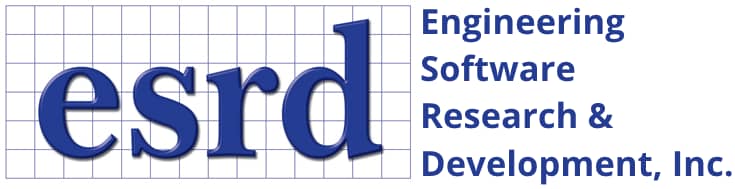Tip: Start typing in the input box for immediate search results.Can't find what you're looking for? Submit a support request here.
How Do I Specify My ESRD Software Product License File Or License Server
If running StressCheck Professional or another ESRD software product for the first time (or after having removed all ESRD software product licensing references), you will be prompted with the ‘Specify StressCheck License Path’ dialog:
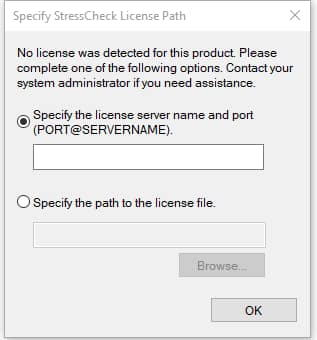
Here you can specify a local license file installed on your machine (*.dat, *.lic) or point to the name of a FlexNet license server available on your network (PORT@SERVERNAME). This information is then written to the user’s local registry as license pointers for safekeeping.
Need to override the license pointers via an environment variable? Refer to How Do I Point to a New License File or Server?
Server (Floating) License Installations
Client machines being served ESRD product FEATURES from a FlexNet license server installation require a license file that includes 1) the SERVER line, copied from the license file installed on your organization’s FlexNet license server, and 2) one additional line stating USE_SERVER.
Alternatively, users may specify the PORT@SERVER associated with the FlexNet license server installation.
Client License File Option
If you have a local license file pointing to a server, then you may check the ‘Specify the path to the license file’ radio toggle and select a local license file (.dat, .lic) with the following format:
SERVER (servername) (hostid)
USE_SERVERWhere ‘servername’ is the name of the FlexNet license server set up by your system administrator, and ‘hostid’ is the server HOST ID. Then, click OK. If you are connected to the same network as the FlexNet license server, StressCheck should start once the dialog steps are complete.
PORT@SERVER Option
If you do not have a local license file pointing to a server, then you may check the ‘Specify the StressCheck license server name and port (PORT@SERVERNAME)’ radio toggle and enter the port/server combination as follows:
PORT@SERVERNAMEWhere ‘PORT’ is the port used for communication (default is 29731, check with your system administrator to ensure you have the correct port), and ‘SERVERNAME’ is the name of the FlexNet license server set up by your system administrator to serve licenses for StressCheck. Then, click OK. If you are connected to the same network as the FlexNet license server, StressCheck should start once the dialog steps are complete.
Note: the PORT@SERVER option permits multiple settings to be entered, separated by a semi-colon. These settings may include one or more license servers and/or license file paths, and are searched from left-to-right. Ex: PORT1@SERVERNAME1;PORT2@SERVERNAME2;c:\myLicenses\license.dat.
Issues connecting to the FlexNet license server? Refer to What If My Desktop Machine Gets “Cannot Connect To License Server System” Error?
Node-Locked License Installations
If you have a local license file generated specifically for your machine Disk ID or HOST ID (node-locked), then you may check the ‘Specify the path to the license file’ radio toggle and select a the license file (.dat, .lic). Then, click OK. StressCheck should start once the dialog steps are completed.
Having trouble finding your Disk ID or HOST ID? Refer to How Do I Find My HOST ID For ESRD Software Product Licensing?
 Serving the Numerical Simulation community since 1989
Serving the Numerical Simulation community since 1989